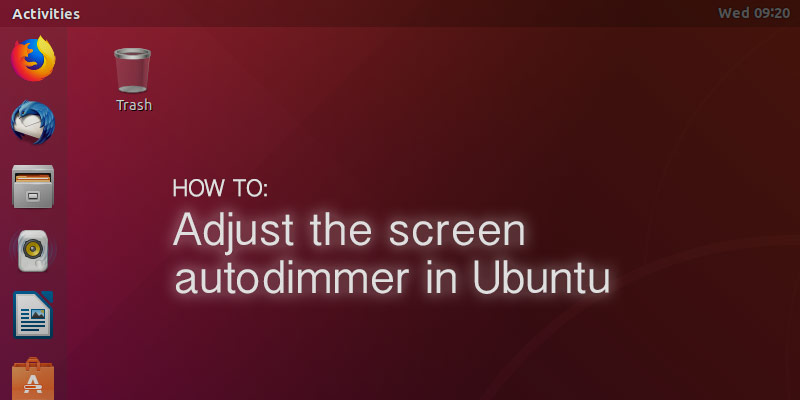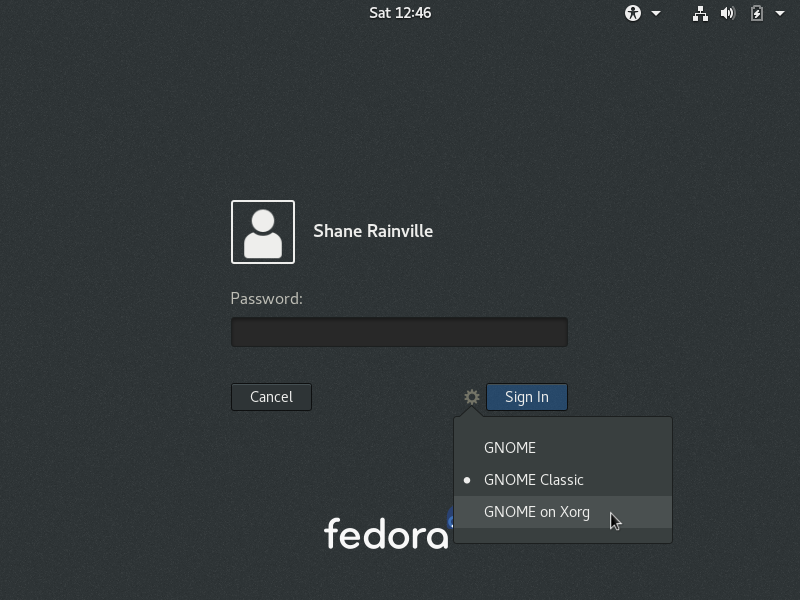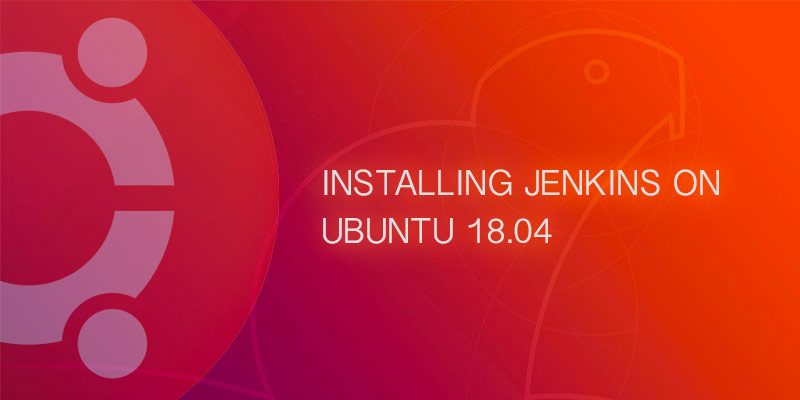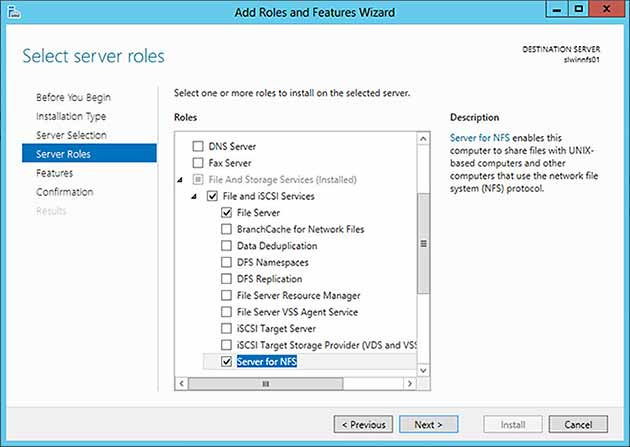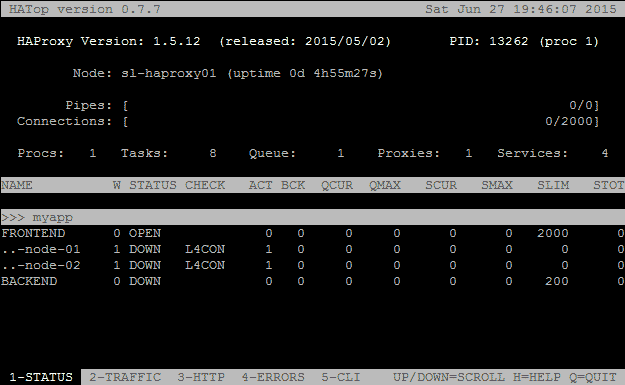Displays consume a large amount of power when their brightness is set to 100%. Depending on how the lighting conditions are in your environment, you may only need a tenth of that.
Screen auto-dimming has largely solved this problem. It works by having sensors detect the ambient brightness, and adjusting screen brightness to both make it easier on your eyes and conserve precious power.
Unfortunately, sometimes using auto dimmers feels like a constant fight. Thankfully, there is a package that can be installed that allows you to set the dimmer’s properties.
Installing and Using XBacklight
The xbacklight package lets you take control of the properties of your monitor’s backlight. The package is available from Ubuntu’s official repository, making installation painless.
To install the package, run the following command.
sudo apt install xbacklight
To view the current settings, run the following command:
xbacklight -get
Finally, to set your preferred value, you use the set flag and enter a percentage value. For example, let’s set dimming to 80%.
xbacklight -set 80
How well xbacklight works is mostly determined by your video chipset. Some Nvidia chipsets, predominantly used by MSI mobile devices, have compatibility issues that prevent the tool from working properly.