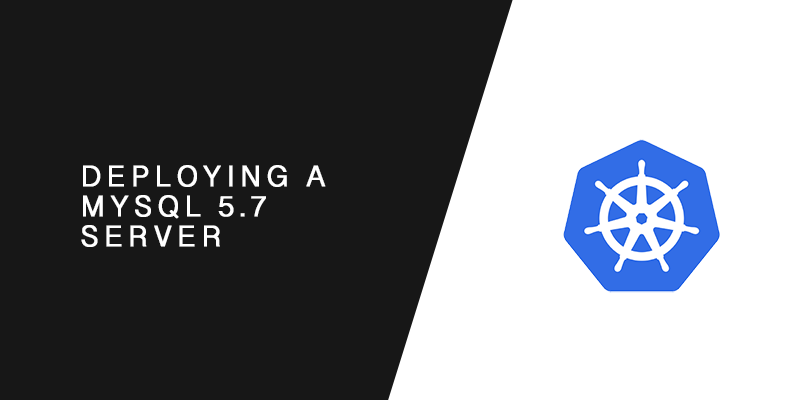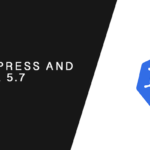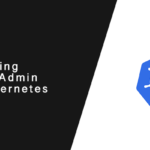Overview
Learn how to run MySQL on Kuberbetes using this guide, which will show you to deploy MySQL 5.7 and MySQL 8.
You will be introduced to creating A Pod for your database server, as well as attaching persistent storage, configMaps, and exposing your database via a service resource.
Getting Started
Resource files used for this tutorial are available in Github. Use them as templates or to follow along.
Configuration
The base Docker containers for MySQL available from Dockerhub allow a number of configurations to be set via environment variables.
Secrets
Secrets should never be stored with the Docker images, nor should they be kept in clear text in a server configuration repository. They should always be stored somewhere secure.
Kubernetes has a resource type called Secret, which can be used to store sensitive information. In this example, a temporarily YAML file will be created and used to declaratively create a secret in Kubernetes.
When a secret is created in this manner, the secret’s key values must be stored as base64 encoded strings. To convert a string to base64 on OSX and most Linux distributions, use the base64 command.
echo -n "my-super-secret-password" | base64 bXktc3VwZXItc2VjcmV0LXBhc3N3b3JkCg==
The -n flag is added to the echo command to prevent newlines from being included in the base64 encode. When encoding the root password using this method, always use the -n flag with echo. Otherwise, your password may not be what you expect and you will find yourself loved out of the database server.
Keeping note of the outputted value and create a new file named secret.yml.
touch secret.yml
Add the following contents to it. We are setting a new key named ROOT_PASSWORD under the data key. The value of ROOT_PASSWORD is the base64 encoded password we generated earlier.
--- apiVersion: v1 kind: Secret metadata: name: mysql-secrets type: Opaque data: ROOT_PASSWORD: c3VwZXItc2VjcmV0LXBhc3N3b3JkCg==
Now run the kubectl apply command to create the secret in Kubernetes.
kubectl apply -f secret.yml
We can use the kubectl get secret command to list all secret resources added to the Kubernetes cluster. The information provide is basic, however.
kubectl get secret NAME TYPE DATA AGE default-token-fhdgj kubernetes.io/service-account-token 3 13m mysql-secrets Opaque 1 10m
We can see that the mysql-secrets resource has been created and that it has 1 data object, which is to save it has exactly one key-value pair. We can use the kubectl describe secret command to display additional information about the resource.
kubectl describe secret mysql-secrets Name: mysql-secrets Namespace: default Labels: Annotations: Type: Opaque Data ROOT_PASSWORD: 22 bytes
Under data we can see the key we defined in the secrets.yml file, however, we do not see the actual value. We only know that the value is 22 bytes in length. We wouldn’t expect to see the value as wouldn’t be very secure if we could.
Persistent Storage
Containers are ephemeral constructs. Any changes to the running container is lost when the container stops running.
For obvious reasons, this is not ideal for databases, as their is an expectation the data is persistent.
Kubenetes pods will not automatically attach a persistent volume store at runtime. A storage claim must be created, and then the pod must be configured to mount the claimed storage.
Creating a PersistentVolumeClaim Resource
PersistentVolumeClaim resources define the attributes of the storage volume, including the access mode, class, and size. The claim used in this example is very basic, as we are only defining the access mode and size.
The storage will be ReadWriteOnce, which means that it can be mounted to only one node and that node will have write access. It will also be 1GiB in size.
Create a new YAML file named persistentVolumeClaim.yml
touch persistentVolumeClaim.yml
Add the following contents to it.
---
apiVersion: v1
kind: PersistentVolumeClaim
metadata:
name: mysql-data-disk
spec:
accessModes:
- ReadWriteOnce
resources:
requests:
storage: 1Gi
Now, create the storage claim by using the kubectl apply command.
kubectl apply -f persistentVolumeClaim.yml
Using the kubectl get PersistentStorageClaim command we can verify it was created successfully.
kubectl get persistentvolumeclaim mysql-data-disk NAME STATUS VOLUME CAPACITY ACCESS MODES STORAGECLASS AGE mysql-data-disk Bound pvc-e466493a-7ce2-11e9-baed-42010a800086 1Gi RWO standard 22m
To get more detailed information about the StorageVolumeClaim named mysql-data-disk, we use the kubectl describe storagevolumeclaim command.
kubectl describe persistentvolumeclaim mysql-data-disk
{"apiVersion":"v1","kind":"PersistentVolumeClaim","metadata":{"annotations":{},"name":"mysql-data-disk","namespace":"default"},"spec":{"ac... pv.kubernetes.io/bind-completed: yes pv.kubernetes.io/bound-by-controller: yes volume.beta.kubernetes.io/storage-provisioner: kubernetes.io/gce-pd
Finalizers: [kubernetes.io/pvc-protection]
Capacity: 1Gi
Access Modes: RWO
Events:
Type Reason Age From Message
---- ------ ---- ---- -------
Normal ProvisioningSucceeded 23m persistentvolume-controller Successfully provisioned volume pvc-e466493a-7ce2-11e9-baed-42010a800086 using kubernetes.io/gce-pd
Mounted By: mysql-deployment-6b89d9cc44-v4qnz
Deploying MySQL 5.7 on Kubernetes
Creating the Deployment Resource
With the secrets and persistent storage in place, it is time to create the MySQL deployment. The deployment resource will create the MySQL POD and maintain its lifecycle. It can also be used to scale the Pods, however, doing so with MySQL is outside of the scope of this tutorial.
Create new YAML file called deployment.yml
touch deployment.yml
Add the following contents to it.
apiVersion: apps/v1
kind: Deployment
metadata:
name: mysql-deployment
labels:
app: mysql
spec:
replicas: 1
selector:
matchLabels:
app: mysql
template:
metadata:
labels:
app: mysql
spec:
containers:
- name: mysql
image: mysql:5.7
ports:
- containerPort: 3306
volumeMounts:
- mountPath: "/var/lib/mysql"
subPath: "mysql"
name: mysql-data
env:
- name: MYSQL_ROOT_PASSWORD
valueFrom:
secretKeyRef:
name: mysql-secrets
key: ROOT_PASSWORD
volumes:
- name: mysql-data
persistentVolumeClaim:
claimName: mysql-data-disk
Look closely at the yaml file. Notice how we are setting an environment variable using the ‘env’ key under the containers key. The environment variable’s name is MYSQL_ROOT_PASSWORD, which is the variable that is passed to the MySQL Docker image to set root’s password.
The value for the MYSQL_ROOT_PASSWORD variable is pulled from the secret resource created earlier in the tutorial named mysql-secrets.
Also, notice the volume that is being mounted to the /var/lib/mysql path. The volume being mounted is from the PersistentStorageClaim resource created earlier in the tutorial.
Create the deployment in Kubernetes using the kubectl apply command.
kubectl apply -f deployment.yml
Exposing MySQL through a Service Resource
Since the MySQL Pod is ephemeral, if you were to point an application to the pods IP address, access to the MySQL server would be lost when a new pod replaces the failed one. The new pod would is unlikely to receive the same IP address as the failed one, and that means the application will no longer be able to connect to the database.
A service resource is used to create a static IP address, and then serve traffic to any Pod attached to the service via labels.
In this example the MySQL service will not be exposed outside of the Kubernetes Cluster. Only other pods in the cluster will be able to access it.
Create a new file named service.yml
touch service.yml
Add the following contents to it.
---
apiVersion: v1
kind: Service
metadata:
name: mysql-service
spec:
selector:
app: mysql
ports:
- protocol: TCP
port: 3306
targetPort: 3306
Create the service resource using the kubectl apply command.
kubectl apply -f service.yml
Managing the Database using PhpMyAdmin
Deploying a PhpMyAdmin pod in Kubernetes for managing a MySQL Server pod will be covered in another tutorial. However, we mention it here as it is one solution that could be used to administering the server.
An official PhpMyAdmin Docker image is available from Dockerhub.