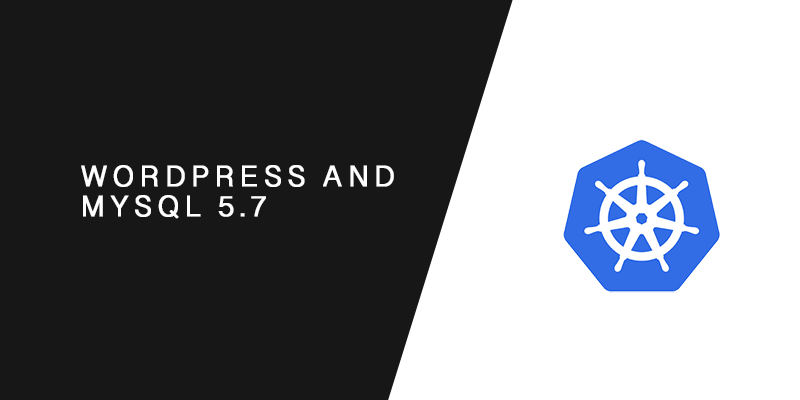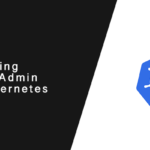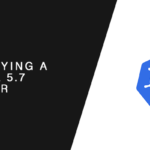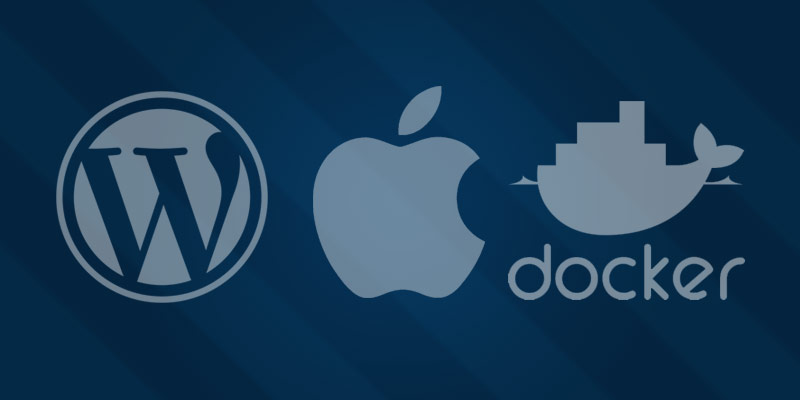Overview
In this tutorial, you will be guided through how to your WordPress and MySQL 5.7 on Kubernetes. You will be shown the different resources types to use for storing passwords, exposing your WordPress blog to the Internet, and storing uploaded content using persistent storage.
Getting Started
The following Gist files were created for this tutorial. Download them to follow along and use as a template in your own environment.
Creating Secrets
It is strongly recommend you do not store your sensitive information in Docker images or Kubernetes resource files. Instead, you should store your sensitive information in a securely away from your application and resources.
Kubernetes secrets allow us to store sensitive information used by resources in the cluster. In this tutorial, you will store two passwords as secrets — one for MySQL root and another for the WordPress admin password.
Passwords are stored as Base64 encoded strings. You will need to create these strings yourself using the base64 command on Linux or OSX, for example. Let’s create those now for both passwords and keep a note of the outputs.
echo "super-secret-mysql-password" | base64 c3VwZXItc2VjcmV0LW15c3FsLXBhc3N3b3JkCg==
echo "super-secret-wp-password" | base64 c3VwZXItc2VjcmV0LXdwLXBhc3N3b3JkCg==
Create a new file named myblog-secrets.yml
touch myblog-secrets.yml
Add the following contents.
--- apiVersion: v1 kind: Secret metadata: name: myblog-secrets type: Opaque data: mysql_password: c3VwZXItc2VjcmV0LW15c3FsLXBhc3N3b3JkCg== admin_password: c3VwZXItc2VjcmV0LXdwLXBhc3N3b3JkCg==
Use the kubectl apply command to create the secrets resource in Kubernetes.
kubectl apply -f myblog-secrets.yml
Deploying MySQL 5.7 Service
Before we can deploy WordPress we will need to create a database for the blogging platform. We will create a deployment resource for the MySQL database that will perform the following actions:
- Pull down the latest MySQL 5.7 Docker image
- Create a Pod for the MySQL service
- Set the environment variables using the secrets we created earlier
Create a new file named myblog-db.yml.
touch myblog-db-deployment.yml
Add the following contents to it.
---
apiVersion: v1
kind: PersistentVolumeClaim
metadata:
name: db1-disk
spec:
accessModes:
- ReadWriteOnce
resources:
requests:
storage: 1Gi
---
apiVersion: apps/v1
kind: Deployment
metadata:
name: db1-deployment
labels:
app: db1
spec:
replicas: 1
selector:
matchLabels:
app: db1
template:
metadata:
labels:
app: db1
spec:
containers:
- name: db1
image: mysql:5.7
ports:
- containerPort: 3306
volumeMounts:
- mountPath: "/var/lib/mysql"
subPath: "mysql"
name: mysqldb
env:
- name: MYSQL_ROOT_PASSWORD
valueFrom:
secretKeyRef:
name: db1-secrets
key: ROOT_PASSWORD
- name: MYSQL_USER
value: site1_user
- name: MYSQL_PASSWORD
valueFrom:
secretKeyRef:
name: db1-secrets
key: SITE1_USER_PASSWORD
- name: MYSQL_DATABASE
value: site1
volumes:
- name: mysqldb
persistentVolumeClaim:
claimName: db1-disk
---
apiVersion: v1
kind: Service
metadata:
name: myblog-db-service
spec:
selector:
app: db1
ports:
- protocol: TCP
port: 3306
targetPort: 3306
Using the kubectl apply command will create the resource declared in the myblog-db.yml file.
kubectl apply -f myblog-db.yml
Deploying WordPress
Create a new file called myblog-wordpress.yml.
touch myblog-wordpress.yml
Add the following content to it.
---
apiVersion: v1
kind: PersistentVolumeClaim
metadata:
name: wordpress-disk
spec:
accessModes:
- ReadWriteOnce
resources:
requests:
storage: 1Gi
---
apiVersion: apps/v1
kind: Deployment
metadata:
name: myblog-wordpress-deployment
labels:
app: myblog-wordpress
spec:
replicas: 1
selector:
matchLabels:
app: myblog-wordpress
template:
metadata:
labels:
app: myblog-wordpress
spec:
containers:
- name: myblog-wordpress
image: wordpress:5.2
ports:
- containerPort: 80
volumeMounts:
- mountPath: "/var/www/html/wp-content"
subPath: "wp-content"
name: wordpress-disk
env:
- name: WORDPRESS_DB_HOST
value: myblog-db-service
- name: WORDPRESS_DB_PASSWORD
valueFrom:
secretKeyRef:
name: db1-secrets
key: ROOT_PASSWORD
volumes:
- name: wordpress-disk
persistentVolumeClaim:
claimName: wordpress-disk
---
apiVersion: v1
kind: Service
metadata:
name: myblog-wordpress-service
spec:
selector:
app: myblog-wordpress
ports:
- protocol: TCP
port: 80
targetPort: 80
Create the resources as declared using the kubectl apply command.
kubectl apply -f myblog-wordpress.yml