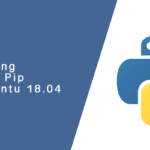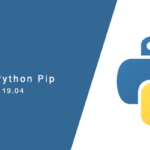Overview
In this tutorial, you will be shown advanced package management for Ubuntu Server, including how to downgrade packages and holding a package at a specific version.
While most day-to-day operations of an Ubuntu server usually include full system updates or installing the latest packages, there are times where we may need a specific version of
Installing a Specific Package Version
While most package installations target the most recently released updates, there are times where we need to install
There are two methods for installing a specific package version. One is to provide the entire package name, including version number, with the apt-get install command.
sudo apt install <package-name>=<package-version-number>
The second method is to use the -t flag with
sudo apt -t=<target release> install <package-name>
Downgrading an Installed Package
To downgrade an installed package we simply install a previous version available from the package’s source repo. We use the same commands used above to install a specific version.
Apt will remove the currently installed version and replace it with the version we specify.
sudo apt -t=<target release> install <package-name>
Listing All Available Package Version
While it is useful to understand how to install a specific package version, you will be limited to the version available from the source package repo. The apt-cache command can be used to list all available version of a package.
apt-cache showpkg <package-name>
Prevent a Package from Updating
On occasion, you could be required to always run a specific version of a package. In order to prevent a package from being upgraded a hold can be placed on the currently installed version. The hold will prevent a package from being updated whenever the entire system is updated using
To place a hold on a package version, the apt-mark command is used.
apt-mark hold <package-name>